Firefox / Opera
These instructions are specifically for Firefox, but the Opera instructions are nearly identical. Follow the second set of screenshots to see the slight differences in Opera.
- Navigate back to the main page, right click inside the
search box, and choose "
Add a Keyword for this search...
"
(Read the rest of the instructions first.)
Firefox Opera 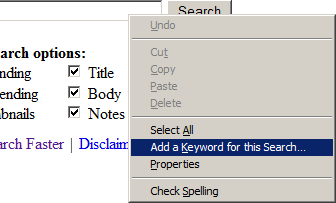
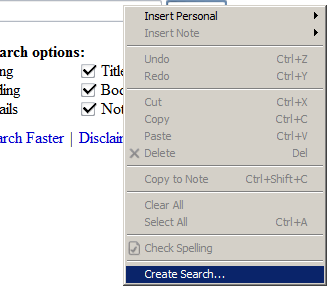
- In the "
Add Bookmark
" window, specify a name and a keyword for your Quick Search. You also have the option to choose the folder in which your Quick Search will be saved. We strongly recommend that you create a folder specifically for storing Quick Searches, as they can behave in unexpected ways if you accidentally click on one instead of accessing it via your keyword in the address bar. (In Opera, Quick Searches are automatically kept separate from bookmarks.)
Firefox Opera 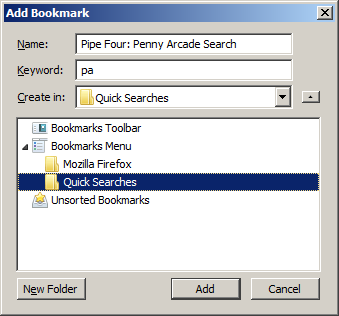

- Click
Add
, and you're done! Go on, try it out. Type your keyword followed by some search terms in the address bar and press Enter. You'll like it.

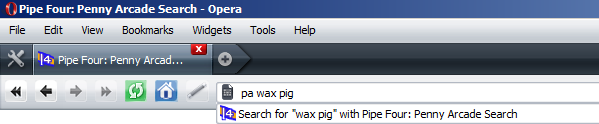
Chrome
- Copy this entire URL into your clipboard:
https://pipefour.org/pa/search/?q=%s&sort=0&thumbs=on&search%5B%5D=title&search%5B%5D=body&search%5B%5D=notes
- Right click in the address bar and choose "
Edit search engines...
"

- Click "
Add
" to open the "Add Search Engine
" window. Here, specify a name and keyword for your Quick Search and paste the copied URL into the URL field.
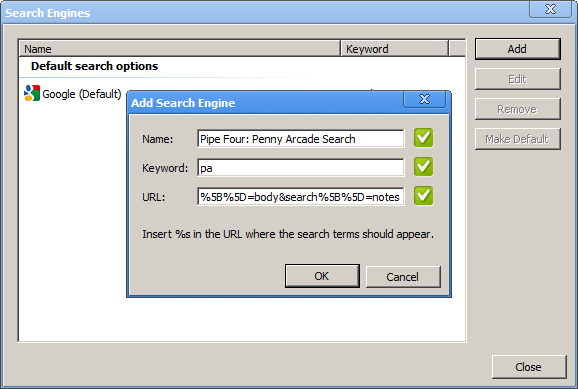
- Click "
OK,
" then "Close
," then briefly ponder why Google made this process more complicated than Firefox and Opera, and then try out your new Quick Search!



